Folder Options Recovery From Virus Attack
Some Current Indonesian Windows Viruses that were reported had widely spread out around the world had unique characteristics of attacking techniques. One of the old popular techniques was Changing (I like to call it “making a Mess”) Windows Folder Options by modifying Windows Registry.
Some Indonesian virus programmers preferred to play “hide and seek” only by hiding files in the computer target without making a dangerous destructive action of the computer system. Commonly, the attackers tried to hide the files by changing their file attributes into “hidden” and “system”, so that the files status is not just hidden, yet super-hidden as simply protected Windows system files.
The Victims cried that they had lost their such files. Some of them had realized that their files had been super-hidden, but they could not get their hidden files back since they could not change the Folder Options settings to the normal previous state after the virus programmer had ‘frozen’ the Folder Options Settings. And the rest of them did not realize that their files had just been invisible and, frequently, replaced by fake files (files that contain malicious scripts — the virus itself). Mostly, in the case of the frozen Folder Options Settings, the virus had made registry modifications at “Checked Value” and “Unchecked Value” Check Box Options.
This article tells about How To:
1. Unfreeze The Frozen Folder Options
2. Recover Folder Options Settings that had been changed by Virus
3. Show The Files that had been hidden by Virus
1. Unfreeze The Frozen Folder Options
There are two ways to Unfreeze The Frozen Folder Options. First, Kill The Resident Virus with trusted AntiVirus, and second, Recover Folder Options by re-modifying the registry keys that had been changed by attacking Virus to their normal previous state.
2. Recover Folder Options Settings that had been changed by Virus
2.1. Download Program : Folder Options Recovery for Windows v1.0.0
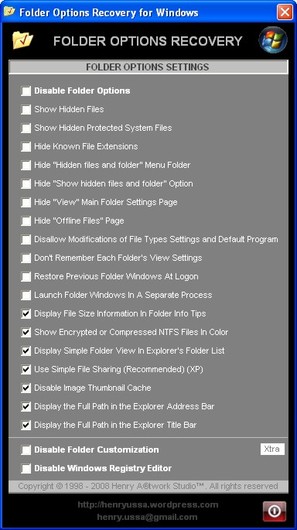
-

0 comments:
Post a Comment